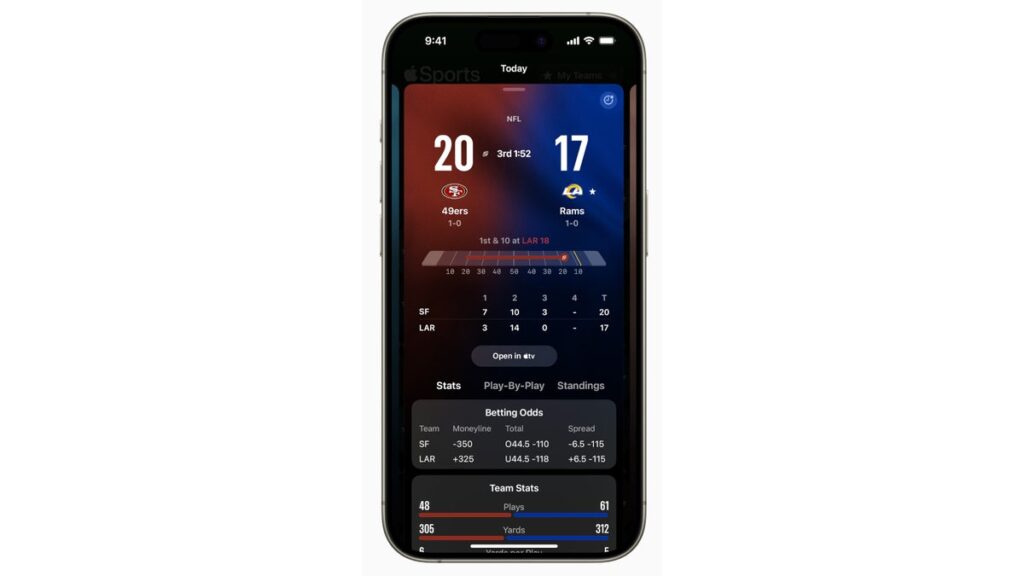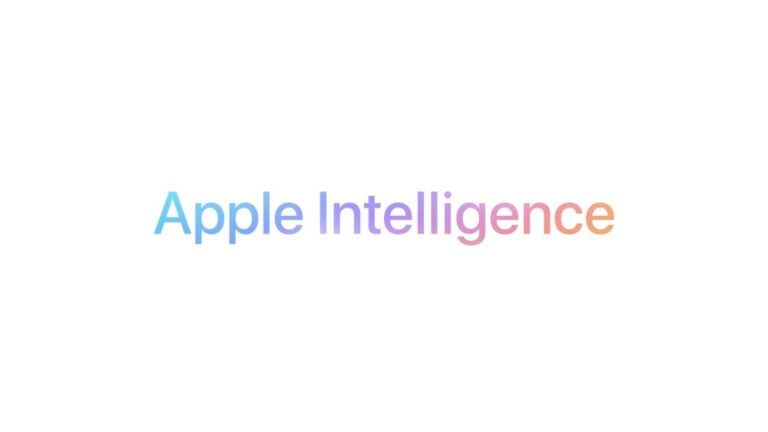So when you open Settings and tap on Advanced Protection you can toggle on device protection. This will turn on several layers of protection covering Device Safety, Apps, Network and Wi-Fi, Web, Phone by Google, and Google Messages.
Device Safety includes features such as Theft Detection Lock and Offline Device lock. If your phone detects that it is being stolen, it will automatically lock itself. If the phone is offline for extended periods, it also will lock itself. With device protection enabled, a feature known as Unknown Apps prevents users from installing apps from app stores that were not pre-loaded on their phones.
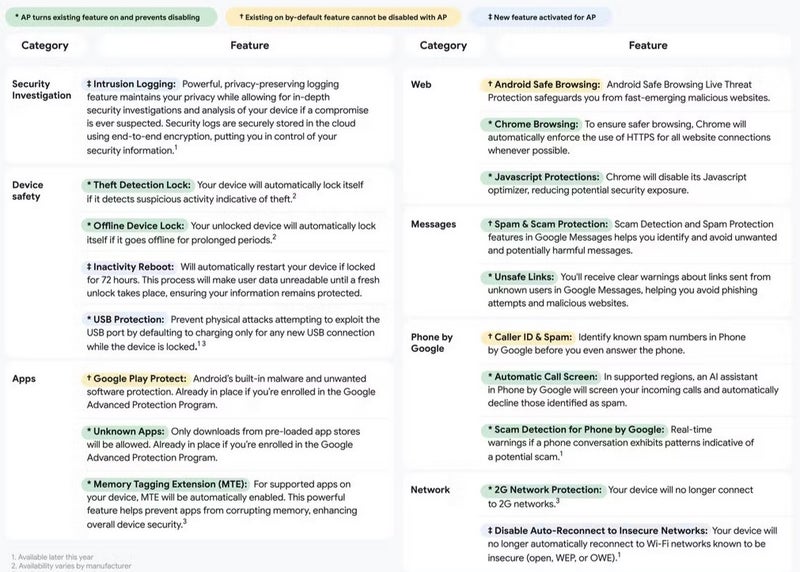
Tap the device protection toggle and several security tools are turned on automatically. | Image credit-Android Police
With the device protection toggle on, while browsing the Web, if you use Chrome, it will make sure that all sites use HTTPS for greater protection whenever possible. Chrome will also disable the Javascript optimizer to reduce the chances of a security issue.
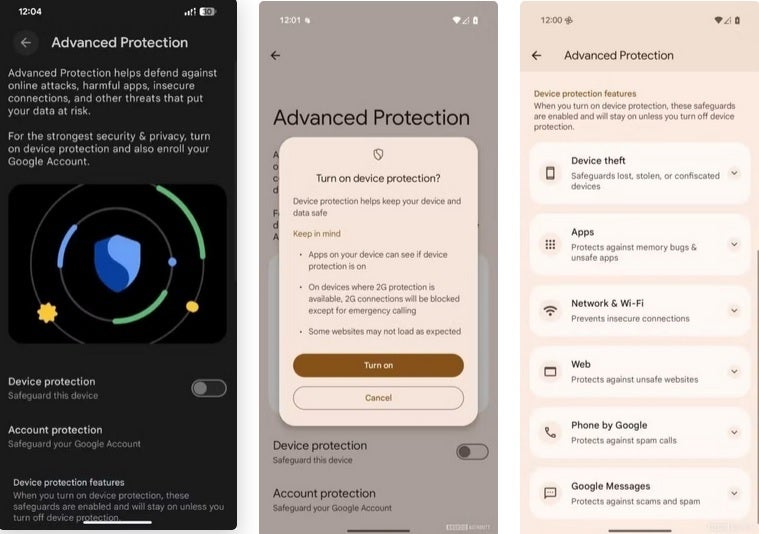
Found in the Settings of Pixel units running the latest Android 16 QPR 1 beta, you can protect your Pixel and your personal data with a single tap. | Image credit-Android Police
Safety features for the Phone app will include Caller ID & Spam which identifies known spam numbers before you pick up the phone. In markets where it is supported, an AI assistant will screen incoming calls and decline to answer spam calls. Scam Detection gives you real-time warnings if a call you are in the middle of shows the signs of being a scam.
On Pixel devices that have 2G protection, 2G calls will be blocked except for emergency calls. Apps on your device will be able to see if device protection is on, and when it is on, some websites might not load correctly.
Keep in mind that these are not new features. What is new is the ability of Pixel users to turn them all on with one tap of a toggle switch. This is actually a pretty exciting feature that I’m looking forward to using on my Pixel 6 Pro when it arrives on the phone, which should be shortly.
Read the latest from Alan Friedman